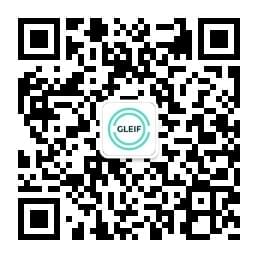How to use LEI Search
Any interested party can access and search the complete Legal Entity Identifier (LEI) data pool free of charge and without the need to register, using the web-based LEI search tool developed by the Global Legal Entity Identifier Foundation (GLEIF). The LEI search tool provides enhanced functionality including the option to identify corporate ownership structures or pinpoint other identifiers that have been mapped to an LEI.
The tool also offers an ‘expert mode’ which enables users to configure and combine their own search filters to facilitate the design of complex queries. A complex query is one in which there is a combination of multiple, and potentially limitless, variables, e.g. to identify all LEIs registered within a defined timeline whose legal name contains the term ‘bank’ and that own companies in a specific country.
The questions and answers below provide a detailed guide to exploring the information included with the publicly available LEI data pool using the LEI search tool. Learn more about how to deploy the enhanced functionality of the tool, e.g. whether to search in simple or expert mode or how to research Level 2 data on who owns whom.
Comments or questions are invited by email to info@gleif.org.
- How can I enter the expert mode?
- By default, you will enter the search application in simple mode. By clicking the toggle switch shown below you can enter expert mode:
Deactivated: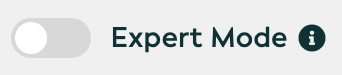
Activated: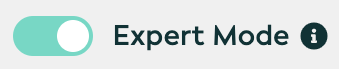
- How can I search for Level 2 data on who owns whom?
- In the simple mode, this is done by selecting one of the two predefined filters from the context menu:
- Who owns…? Enables the user to search for the parent entities of the search string.
- Who is owned by…? Enables the user to search for organizations owned by an LEI registrant of the search string.
In the expert mode, this is done by selecting one of the following from the ‘Relationship’ context menu:
- Parents
- Ultimate Parent
- Direct Parent
- Ultimate Children
- Direct Children
- How can I access relationship records?
- Relationship records can be accessed by navigating to the Level 2 data section on a record page. By clicking on the chain symbol shown below the user will be presented with the relationship record.

- How can I hide/show sections?
- By expanding the sidebar, the user is presented with a toggle switch for every section on a record page.
- How can I see all available fields?
- By default, empty fields are not shown. If a user is interested in a record page with all available data fields those can be made available by opening the sidebar and activating the toggle for ‘Empty fields’.
- How can I perform a quick search across all LEI data (similar to a web search)?
- The 'Quick Search' is the search field at the top right of this screen. It allows full-text searches of LEIs and all LEI reference data fields defined in the Common Data File format, in a similar way to a web search engine.
Type any search term into the 'Quick Search' field and press the 'Submit' button to perform a search of the entire Global LEI Index. - Can I get automatic help with searching?
- Search Suggest
- While typing in the 'Quick Search' field you will be offered suggestions for search terms based on the current Global LEI Index data and your search term.
- Suggestions show exact matches for the text (or parts of the text) in all LEI reference data fields, prioritizing the legal name field.
- Up to eight suggestions will be displayed initially. Further relevant results may appear once the search is submitted.
- Select a suggestion either by clicking on it or by using the keyboard up and down arrows and pressing 'Enter'.
'Did you mean ...?'
- Below the user suggestions, the LEI Search also offers alternatives to avoid missing a search result due to typos or potential misspellings in the LEI reference data.
- The 'Did you mean …?' functionality is based on a fuzzy search with a Levenshtein distance of 1 as the distance metric and matches in all LEI reference data fields.
- For example, typing 'mcdanalds' will lead to the alternative suggestion 'McDonalds Corporation …'.
- Select an alternative search term either by clicking on it or by using the keyboard up and down arrows and pressing 'Enter'.
- Can I filter my LEI search results?
- In the simple mode, this can be done by using one of the more technical data fields to narrow down the set of search results. These are:
- Country
- General Category
- Status
In the expert mode, any LEI reference data field defined in the Common Data File format can be used to define filters on the LEI records. The steps required to construct a filter are:
Select a context (‘Relationships’) to search for LEI records. This is the equivalent of the context selector in the simple search.
- Select an ‘LEI Data Field’ to search
- Choose from one of the available ‘Operators’
- Finally enter a ‘Search Value’
This can be repeated to combine multiple filters to narrow down search results. The filters are combined with a logical ‘AND’. - How are LEI search results displayed?
- The results of each search are shown with page numbers to help you navigate. The 'Result List' table shows:
- Country
- Entity Status
- Legal Name
- LEI
- Registration Status
- How can I view the detailed LEI reference data?
- All LEI reference data fields, as per the Common Data File format, are shown on the 'Detail Page'. This reflects the structure of the original data; the fields are mapped to human-readable names for convenience.
'Detail Pages' have a permanent URL, based on their LEI code, which can be bookmarked or shared with others to reference a specific LEI record. - How can I view the change history of the detailed LEI reference data?
- When viewing the 'Detail Page', select the tab 'Change History' to view a table of detailed changes to any reference data field of an LEI since 9 February 2018.
- How can I download search results as Excel, CSV, JSON or XML (Common Data File format) files?
- When viewing the 'Result List', click the 'Export results as' buttons to download the search result as Excel, CSV, JSON or XML (Common Data File format) files.
For result sets smaller or equal to 5,000 LEIs, the whole result can be downloaded. For greater result sets, you can choose to either download the 5,000 best matches, or the whole LEI data pool. Please note that the whole LEI data pool is not available as Excel file, as the number of LEI records exceeds the maximum size of an Excel spreadsheet (limitation of Excel). - What are the LEI reference data fields used in the LEI search tool ?
- LEI Search introduces new data field labels that are easier to understand and provide a better overview for the user. Since those labels do not exactly correspond with the Common Data File format fields, the following table provides a mapping between those two.
Displayed Label Searches in CDF Field
LEI CODE LEI (PRIMARY) LEGAL NAME LegalName ALL NAMES LegalName all instances of OtherEntityNames all instances of TransliteratedOtherEntityNames REGISTERED AT RegistrationAuthorityID OtherRegistrationAuthorityID Dropdown option shows RegistrationAuthorityID resolved to all strings of Registration
Authority list, fall-back option in dropdown for OtherRegistrationAuthorityIDREGISTERED AS RegistrationAuthorityEntityID JURISDICTION OF FORMATION LegalJurisdiction GENERAL CATEGORY EntityCategory SUB CATEGORY EntitySubCategory ENTITY LEGAL FORM EntityLegalFormCode EntityLegalFormCode resolved to all strings of Entity Legal Form list, fall-back option in dropdown for OtherLegalForm ASSOCIATED ENTITY AssociatedLEI AssociatedEntityName ENTITY STATUS EntityStatus ENTITY CREATED AT EntityCreationDate EXPIRATION DATE EntityExpirationDate
EXPIRATION REASON EntityExpirationReason
REPLACED BY SuccessorLEI SuccessorEntityName ADDRESSES LegalAddress > FirstAddressLine LegalAddress > AddressNumber LegalAddress > AddressNumberWithinBuilding LegalAddress > MailRouting all instances of LegalAddress > AdditionalAddressLine LegalAddress > PostalCode LegalAddress > City HeadquartersAddress > FirstAddressLine HeadquartersAddress > AddressNumber HeadquartersAddress > AddressNumberWithinBuilding HeadquartersAddress > MailRouting all instances of HeadquartersAddress > AdditionalAddressLine HeadquartersAddress > PostalCode HeadquartersAddress > City OtherAddress > FirstAddressLine OtherAddress > AddressNumber OtherAddress > AddressNumberWithinBuilding OtherAddress > MailRouting all instances of OtherAddress > AdditionalAddressLine OtherAddress > PostalCode OtherAddress > City TransliteratedOtherAddress > FirstAddressLine TransliteratedOtherAddress > AddressNumber TransliteratedOtherAddress > AddressNumberWithinBuilding TransliteratedOtherAddress > MailRouting all instances of TransliteratedOtherAddress > AdditionalAddressLine TransliteratedOtherAddress > PostalCode TransliteratedOtherAddress > City POSTAL CODE LegalAddress > PostalCode HeadquartersAddress > PostalCode OtherAddresses > OtherAddress > PostalCode TransliteratedOtherAddress > PostalCode COUNTRY LegalAddress > Country HeadquartersAddress > Country OtherAddresses > OtherAddress > Country REGION LegalAddress > Region HeadquartersAddress > Region OtherAddresses > OtherAddress > Region CITY LegalAddress > City HeadquartersAddress > City OtherAddresses > OtherAddress > City REGISTRATION DATE InitialRegistrationDate LAST UPDATE LastUpdateDate STATUS RegistrationStatus NEXT RENEWAL NextRenewalDate LEI ISSUER ManagingLOU ManagingLOU resolved to all strings of LOU names list CORROBORATION LEVEL ValidationSources DATA VALIDATED AT ValidationAuthorityID OtherValidationAuthorityID ValidationAuthorityID resolved to all strings of Registration Authority list All instances of OtherValidationAuthorities > OtherValidationAuthority > ValidationAuthorityID resolved to all strings of Registration Authority list DATA VALIDATED AS ValidationAuthorityEntityID All instances of OtherValidationAuthorities > OtherValidationAuthority > ValidationAuthorityEntityID - What does LAPSED in Level 1 data mean?
- The Level 1 data defines the official name of a legal entity and its registered address. It provides the answer to the question of ‘who is who’.
The term ‘LAPSED’ in Level 1 data does not mean that the entity is inactive, instead it means that the LEI is due for renewal and has not been verified within the planned interval. Data users can decide whether a LAPSED LEI record is acceptable for their use case or whether they prefer to accept ISSUED LEI records only. - What does LAPSED in Level 2 data mean?
- The Level 2 relationship records indicate the relationships of a legal entity to other legal entities, they answer the question of ‘who owns whom’.
The term ‘LAPSED’ in Level 2 data does not mean that the relationship is inactive, instead it means that the relationships of the legal entity is due for renewal and the reference data has not been verified within the planned interval,i.e., within the Next Renewal date. Data users can decide whether a LAPSED relationship record is acceptable for their use case or whether they prefer to accept PUBLISHED relationship records only.
Note: The Golden Copy files will contain Level 2 relationship records with status as ‘PUBLISHED’ or ‘LAPSED’.